Bug Validator Tutorials

The Tutorials

Getting Started

Static Linking

Dynamic Linking

Analysing a simple crash

Analysing a more complex crash

Execution tracing in a child process

Execution tracing for a service

Execution tracing for a service child process

Execution tracing in an IIS ISAPI DLL

Command Line Execution Tracing for a Child Process
Execution tracing in an IIS ISAPI DLL
This tutorial describes how to collect an execution trace from IIS ISAPI DLL. This can be useful for identifying the actions that happened before a crash or memory corruption occurring.
This tutorial covers the following:
-
- Modifying an ISAPI DLL to use the NT Service API.
- How to use the Bug Validator user interface to start execution tracing in the IIS ISAPI DLL.
Related tutorials:
Execution tracing in a child process.
Execution tracing in a service.
Execution tracing in a service child process.
Execution tracing for a child process from the command line.
Native ISAPI and mixed-mode ISAPI
This tutorial applies to all native ISAPI DLLs and to mixed-mode ISAPI DLLs that use the native Win32 services API.
Example ISAPI DLL
Bug Validator ships with an example ISAPI DLL in the examples\isapiExample folder in the Bug Validator installation directory.
The ISAPI DLL has already been modified to use the NT Service API. In this tutorial we’ll describe the modification you would make to the ISAPI DLL to make it work correctly with Bug Validator.
What is the NT Service API?
The NT Service API is a simple API that allows you to load the Bug Validator profiling DLL and start the process of collecting an execution trace.
The API also includes some debugging functions to help provide debugging information via log files (the only way to get data out of an ISAPI DLL without a connection to the Bug Validator user interface).
Modifying your ISAPI DLL to use the NT Service API
- Identify your service’s GetExtensionVersion() function, and just before that function, add a new function definition called attachToBugValidator().
The purpose of attachToBugValidator() is to use the NT Service API to instrument the ISAPI DLL with Bug Validator.
// code to load Bug Validator into the IIS process for this ISAPI // this assumes the ISAPI is in C:\testISAPIWebsite\ #include "..\..\svlBVStubService\svlBVStubService.h" #include "..\..\..\svlCommon\svlServiceError.h" static void attachToBugValidator() { svlBVStub_setLogFileName(L"C:\\testISAPIWebsite\\svl_BV_log.txt"); svlBVStub_deleteLogFile(); SVL_SERVICE_ERROR errCode; #ifdef IS6432 // x86 with x64 GUI errCode = svlBVStub_LoadBugValidator6432(); #else //#ifdef IS6432 // x86 with x86 GUI // x64 with x64 GUI errCode = svlBVStub_LoadBugValidator(); #endif //#ifdef IS6432 if (errCode != SVL_OK) { DWORD lastError; lastError = GetLastError(); svlBVStub_writeToLogFileW(L"Bug Validator load failed. \r\n"); svlBVStub_writeToLogFileLastError(lastError); svlBVStub_writeToLogFile(errCode); svlBVStub_dumpPathToLogFile(); } else { svlBVStub_writeToLogFileW(L"Bug Validator load success. \r\n"); errCode = svlBVStub_StartBugValidatorForIIS(); if (errCode != SVL_OK) { DWORD lastError; lastError = GetLastError(); svlBVStub_writeToLogFileW(L"Starting Bug Validator failed. \r\n"); svlBVStub_writeToLogFileLastError(lastError); svlBVStub_writeToLogFile(errCode); } svlBVStub_writeToLogFileW(L"Finished starting Bug Validator\r\n"); } } - At the start of GetExtensionVersion() just after setting the ISAPI description pVer->lpszExtensionDesc add a call attachToBugValidator().
- At the end of TerminateExtension() add a call to svlBVStub_UnloadBugValidator().
Collecting an execution trace in the service
Now that the NT Service API has been implemented in your service, we can start collecting memory allocation data from the service.
- Choose the Launch > IIS > Monitor IIS and ISAPI… option.
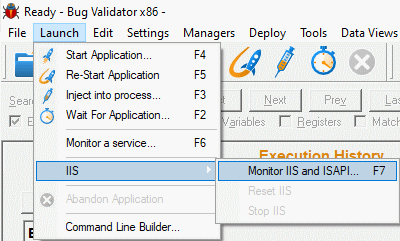
- The Monitor IIS and ISAPI dialog is displayed.
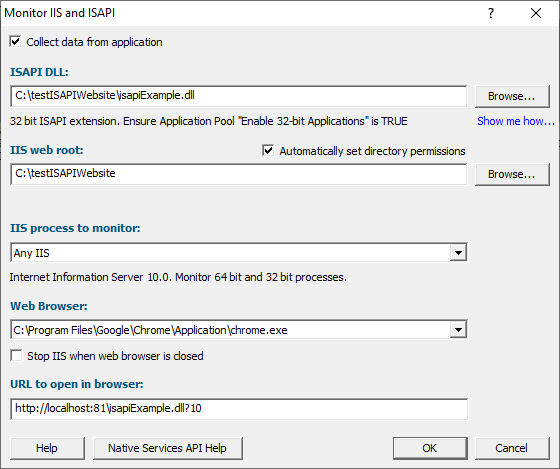
- Select the ISAPI DLL you are going to monitor. For this example, the application is C:\testISAPIWebsite\isapiExample.dll. This assumes that IIS has been configured for this ISAPI DLL.
- The web root will be automatically set to the same directory as that containing the ISAPI DLL. Directory permissions for the current user and for user group IIS_ISURS will be automatically set if the Automatically set directory permissions check box is selected. If this is not selected, permissions won’t be set, and a Show me how… link will be displayed beneath the web root. This link will open a tutorial explaining how to set the correct directory permissions to work with IIS_ISURS.
- Select a web browser of your choice. For this example we’ll choose firefox.exe.
- Specify the URL that you wish to test with the ISAPI DLL. For this example we’re going to test http://localhost:81\isapiExample.dll?10
- When you click OK, Bug Validator will set up everything needed to interact with the IIS and the NT Service API, and if all is OK, the web browser will be started to open the specified URL.
If errors are found you will be presented with a dialog box specific to the error so that you can correct the error before starting the web browser.
- Bug Validator will instrument your ISAPI DLL and start collecting execution trace data.
Finishing collecting an execution trace
To finish collecting an execution trace, you need to stop IIS.
If you had selected Stop IIS when web browser is closed on the Monitor IIS and ISAPI dialog then you have nothing to do.
Otherwise, choose Launch > Services > Stop IIS

Bug Validator will collect an execution trace through the IIS shutdown procedure and then present you with the complete execution trace.
I’m not getting any execution trace data. What can I do?
There are a few things to check.
- Have you correctly added the NT Service API to the ISAPI DLL?
- Check the log file for any errors. You specified the log file in attachToBugValidator() with the call
svlBVStub_setLogFileName(SZLOGFILENAME);
- Check the diagnostics tab. If the NT Service API is working correctly, Bug Validator will have some data. Information on instrumentation failures will be on the diagnostic tab.
- Check the debug information dialog. You can access this from the Tools > DLL Debug Information… menu. This dialog will tell you which DLLs have debug information and which do not. Any DLLs that don’t have debug information you’ll need to ensure that debug information is built for these DLLs and is findable.
Conclusion
You have learned how to add the NT Service API to an ISAPI DLL, how to use Bug Validator to collect an execution trace for ISS and ISAPI, and what to look at to diagnose errors if things don’t work first time.