Manually installing a licence without reinstalling the software
In this article, we’re going to discuss how to manually install a licence without reinstalling the software.
Why would I want to do this?
The main reason for wanting to reinstall the licence details is that something went wrong during the installation of the software, or something went wrong during a software update and that whatever went wrong it resulted in licence details not being installed, or being incorrectly installed, resulting in the software not working correctly.
When licence details can’t be read a dialog similar to the dialogs shown below will be displayed.
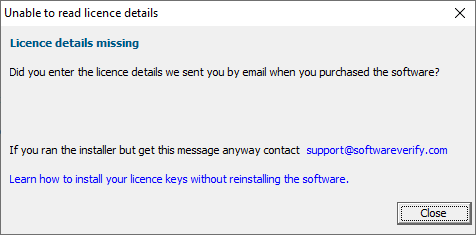
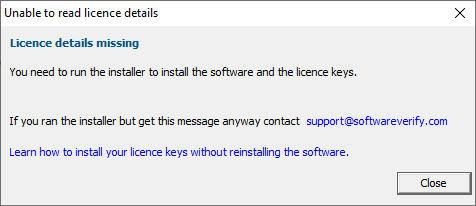
Installing licence keys manually
You need to run a licence install utility to install the licence keys without reinstalling the software.
This is named svlLicence?V.exe or svlLicence?V_x64.exe, where the “?” can be various different letters.
Installing x86 licence keys
Running svlLicence?V.exe will only install 32-bit licence keys.
Installing x64 and x86 licence keys
Running svlLicence?V_x64.exe will install licence keys for both 64-bit and 32-bit versions of the software.
| Product | 32 bit | 64 bit |
| Bug Validator | C:\Program Files (x86)\Software Verify\Bug Validator x86\svlLicenceBV.exe | N/A |
| Coverage Validator | C:\Program Files (x86)\Software Verify\Coverage Validator x86\svlLicenceCV.exe | C:\Program Files (x86)\Software Verify\Coverage Validator x64\svlLicenceCV_x64.exe |
| Memory Validator | C:\Program Files (x86)\Software Verify\Memory Validator x86\svlLicenceMV.exe | C:\Program Files (x86)\Software Verify\Memory Validator x64\svlLicenceMV_x64.exe |
| Performance Validator | C:\Program Files (x86)\Software Verify\Performance Validator x86\svlLicencePV.exe | C:\Program Files (x86)\Software Verify\Performance Validator x64\svlLicencePV_x64.exe |
| Thread Validator | C:\Program Files (x86)\Software Verify\Thread Validator x86\svlLicenceTV.exe | C:\Program Files (x86)\Software Verify\Thread Validator x64\svlLicenceTV_x64.exe |