Waiting for a program
Waiting for a program is essentially the same as injection except that instead of injecting into a running program, Bug Validator watches for the process starting up and then injects.
 If the process is a service, Bug Validator won't be able to attach to it as services can't have process handles opened by third party applications, even with Administrator privileges.
If the process is a service, Bug Validator won't be able to attach to it as services can't have process handles opened by third party applications, even with Administrator privileges.
Choose one of these methods of waiting:
 File menu
File menu  Wait for Application...
Wait for Application...  shows the Wait for application wizard or dialog below
shows the Wait for application wizard or dialog below
or click on the Wait (timer) icon on the session toolbar.

or use the shortcut
 Wait for application
Wait for application
Administrator privileges
The following applies only if you did not start Bug Validator in administrator mode.
If the application you want to wait for is running with Administrator privileges, Bug Validator will also need to run with Administrator privileges.
When choosing the 'wait for program' method described in this topic, a restart of Bug Validator with administrator privileges will be required to proceed.

Waiting for a service?
If your process is a service, Bug Validator won't be able to attach to it.
Services can't have process handles opened by third party applications, even with Administrator privileges.
In order to work with services, you can use the NT service API and monitor the service
The wait for application dialog
The wait for application dialog lets you specify the application or choose one that you've waited for previously.
If you choose a previously waited for application the Application Path Policy will be set to the same value as used with that application.

Data collection
Depending on your application, and what you want to validate, you may want to start collecting data as soon as injection has happened, or do it later.
If your program has a complex start-up procedure, initialising lots of data, it may be much faster not to collect data until the program has launched.
If it's the startup procedure you want to validate, obviously start collecting data from launch.
 See the section on controlling data collection for how to turn collection on and off after launch.
See the section on controlling data collection for how to turn collection on and off after launch.
Specifying the application
•Application Path Policy  specify how the specified executable is treated
specify how the specified executable is treated
oPath to executable exists  the executable will be checked that it exists and is appropriate for Bug Validator to work with
the executable will be checked that it exists and is appropriate for Bug Validator to work with
oPath to executable is created dynamically  most pre-wait checks are not performed - use this if the path the executable is on does not exist at the time you start waiting for the process to start
most pre-wait checks are not performed - use this if the path the executable is on does not exist at the time you start waiting for the process to start
•Application to wait for  type or Browse to set the application name to launch
type or Browse to set the application name to launch
Alternatively, select a previously waited for application from the list.
•Full path  shows the full path to the process executable in the list
shows the full path to the process executable in the list
•Image Name  shows the short program name without path
shows the short program name without path
•Reset  clears the list
clears the list
Waiting for an application
•Wait For Process  start waiting for the specified executable to start
start waiting for the specified executable to start
•Stop Waiting  stop waiting for the specified executable to start
stop waiting for the specified executable to start
What could go wrong?
The program you're waiting for might already be running, in which case you'll be given the option to cancel or attach to the existing process:
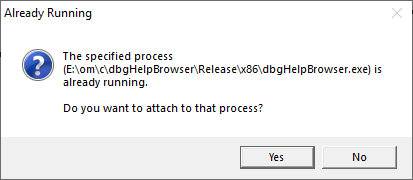
Timing issues are inherit with native injecting into a program as it starts up.
This could cause the injection to fail in unpredictable ways and you may see dialogs like that below:
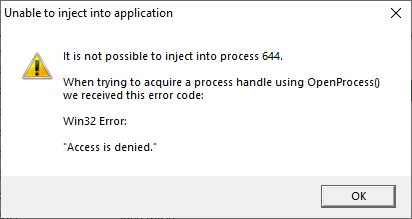
One case when this dialog can occur is if the program needs to run at an elevated privilege and is waiting for the user to give permission via the UAC dialog.
Injection may fail for different reasons and you might see the following information dialog showing:
•messages relating to the specific failure
•a selection of reasons why failure might be occurring
•some possible solutions to the problem
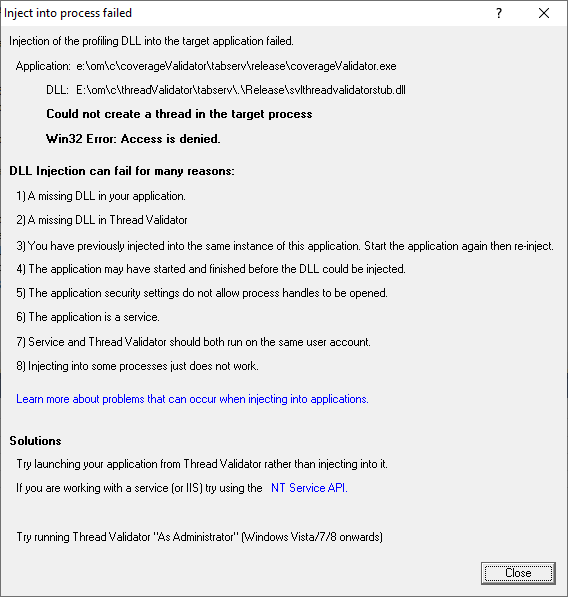
Sometimes retrying a few times might catch a better moment for attaching to the process.
 In the general questions see Why might Inject or Launch fail? for troubleshooting launch problems.
In the general questions see Why might Inject or Launch fail? for troubleshooting launch problems.