The Class and function filter page allows you to set specific classes, methods and functions to be included in, or excluded from, the hooking process.
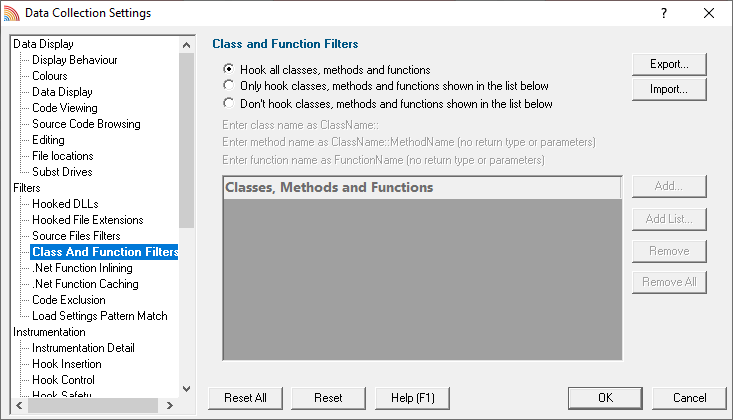
 These filters apply only to the DLLs and files that you have not already excluded via other filters.
These filters apply only to the DLLs and files that you have not already excluded via other filters.
Listing what to exclude or include
By default, Coverage Validator will try to hook all classes, methods and functions in the hooked files, but you can choose to list only those which should be included or excluded.
•Hook all...  hook everything (the default)
hook everything (the default)
•Only hook ...  hook only the classes, methods and functions listed
hook only the classes, methods and functions listed
•Don't hook ...  hook everything except the classes, methods and functions listed
hook everything except the classes, methods and functions listed
Managing the list
Choose from known methods:
•Add...  shows the Class::Method Browser dialog below
shows the Class::Method Browser dialog below
Type or choose a class and/or method from the pre-populated drop-down list of all functions:

When typing an entry, you'll see a message at the bottom of the dialog if the symbol doesn't exist:
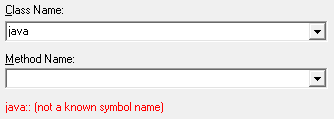
Choose from known methods:
•Add List...  shows the List of classes or functions dialog below
shows the List of classes or functions dialog below
Enter any number of plain class::method or function names or just paste them in.
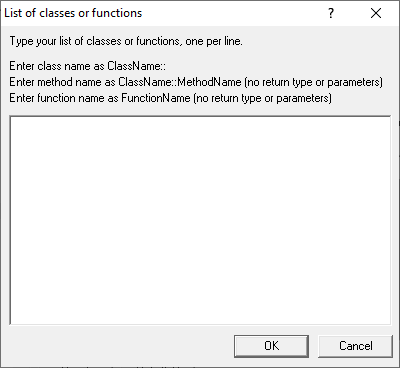
 The list will not be validated against known functions. Do not include return types, brackets, parameters or other details.
The list will not be validated against known functions. Do not include return types, brackets, parameters or other details.
Remove items as normal:
•Remove  removes selected items in the list
removes selected items in the list
•Remove All  removes all items, clearing the list
removes all items, clearing the list
Alternatively, press  to delete selected items, and
to delete selected items, and  +
+  to select all items in the list first.
to select all items in the list first.
Exporting and importing
Since the list can be quite complicated to set up, you can export the settings to a file and import them again later. This is useful when switching between different target applications.
•Export...  choose or enter a filename
choose or enter a filename  Save
Save  outputs the filtered list to the file
outputs the filtered list to the file
•Import...  navigate to an existing *.cvxc file
navigate to an existing *.cvxc file  Open
Open  loads the filtered list
loads the filtered list
 The exported file can be used with the -classAndFunctionFile command line option.
The exported file can be used with the -classAndFunctionFile command line option.
Reset All - Resets all global settings, not just those on the current page.
Reset - Resets the settings on the current page.