The File Cache / Subst Drives tab allows you to specify the following:
•set where cached information is stored and when it gets cleared
•mappings between drive names and source code locations
•when local filters are reset
The default settings are shown below:
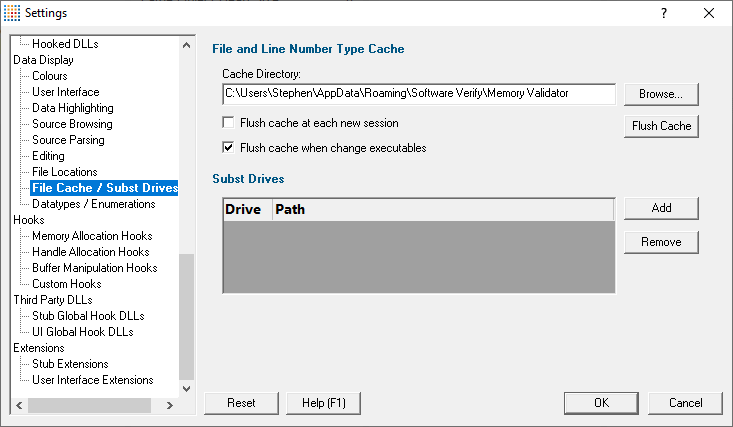
Caching file locations
Memory Validator keeps a cache of known locations for files for which it needed to search, improving the speed at which files can be found.
•Cache Directory  type directly or Browse to find a directory for Memory Validator to cache its information
type directly or Browse to find a directory for Memory Validator to cache its information
By default, the cache is only flushed when the executable changes between sessions
•Flush cache at each new session  tick to flush the cache every session
tick to flush the cache every session
This slightly slows down relaunch of the same executable, as the cache needs rebuilding.
•Flush cache when executable changes  untick to prevent the cache being flushed at all
untick to prevent the cache being flushed at all
When not automatically flushing, you can manually flush the cache if necessary
•Flush Cache  flush the cache now
flush the cache now
 This is only possible when no sessions are in the session manager.
This is only possible when no sessions are in the session manager.
Substitute drives
Some software development schemes have multiple rolling builds of their software, often enabled by using substituted disk drive naming schemes.
When you download the build to your development machine for development and testing, debugging information may reference disk drives that don't exist on your machine, for example, drive X: while your machine only has C:, D:, and E: drives.
These options let you remap the substitution so that the Memory Validator looks in the correct place for the source code.
•Add  adds a row to the Subst Drives table
adds a row to the Subst Drives table  enter the name of a disk drive in the Drive column
enter the name of a disk drive in the Drive column  click in the Path column
click in the Path column  enter the path that is to be used to substitute for the drive name
enter the path that is to be used to substitute for the drive name
For example, you might enter X:\ for the drive and e:\version2_1\release for the path.
You can double click to edit drives and paths in the table, or remove items:
•Remove  removes selected substitutions from the list
removes selected substitutions from the list
Alternatively, press  to delete selected items, and
to delete selected items, and  +
+  to select all items in the list first.
to select all items in the list first.
Reset All - Resets all global settings, not just those on the current page.
Reset - Resets the settings on the current page.