This section details the privileges a user requires to successfully run Performance Validator.
 Typically, Administrator and Power User user types will already have the appropriate privileges.
Typically, Administrator and Power User user types will already have the appropriate privileges.
Why do user privileges matter?
Debugging tools such as Performance Validator are intrusive tools - they require specific privileges not normally granted to typical applications.
Performance Validator requires specific privileges to write to the default user profile in the registry.
This is so that when Performance Validator is working with services (or any application run on an account which is not the current user's account) it can read the registry and the correct configuration data.
If the account upon which a service or application is running is not the user's account, the fallback position is the DEFAULT account in HKEY_USERS\.DEFAULT.
You can enable and disable various warnings using the User Permissions Warnings dialog.
User privileges
Performance Validator requires the following privilege to allow debugging of applications and services:
| Debug Programs (SE_DEBUG_NAME) |
Ordinary users will need to be granted these permissions using the Administrative User Manager tool. The example below shows the NT4 User Manager - the Windows 2000 User Manager and Windows XP User Manager will be different but similar in principle.

In the User Manager select the user - in this case "Test User".
Choose: Policies Menu  User Rights
User Rights  check Show Advanced User Rights
check Show Advanced User Rights  select Debug Programs in the Right combo box
select Debug Programs in the Right combo box

Click Add....  Show Users
Show Users
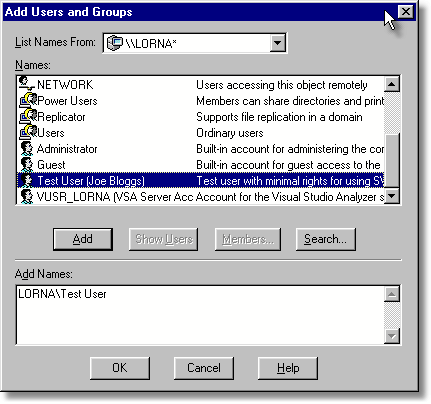
Select [ComputerName]\Test User in the top list. Click Add  OK
OK  OK
OK  Close the User Manager.
Close the User Manager.
Registry access privileges
Performance Validator requires read and write access to:
•HKEY_CURRENT_USER\Software\SoftwareVerification\PerformanceValidator
•HKEY_USERS\.DEFAULT\Software\SoftwareVerification\PerformanceValidator.
This is used when working with services
If read and write access is not allowed:
•Performance Validator will use default settings (thus any user selections will not apply)
•Error messages will be displayed when Performance Validator tries to access the registry key
These error messages can be suppressed if they are not desired. For example, if you're not working with services, then there's no requirement to access the second registry key, and all error messages relating to it can be ignored.
You can modify the registry access permissions using the regedt32.exe tool Security menu (or similar). Ask your administrator to modify your registry access permissions if you can't do this yourself.
 What's the difference between Regedit and Regedt32?
What's the difference between Regedit and Regedt32?
Error notifications
When Performance Validator fails to gain access for read or write to the registry a message box is displayed indicating if the error is for the user interface (UI) or Services. The message indicates the name of the registry key that failed and the failure reason.
This simple message box is displayed during early startup and late close-down of Performance Validator:

Message boxes like the following are displayed when Performance Validator is not starting up or closing down. The messages differ in the registry key.


Detailed registry access error messages
The following detailed registry access error message is also displayed when failing to gain access to the registry keys.

Insufficient user privileges
The following dialog is displayed if a user has insufficient privileges to use the software correctly.

 Without the Debug Programs privilege, Performance Validator will not work correctly with Services, and may not work correctly with Applications.
Without the Debug Programs privilege, Performance Validator will not work correctly with Services, and may not work correctly with Applications.
 How to create Power User accounts for Windows XP.
How to create Power User accounts for Windows XP.