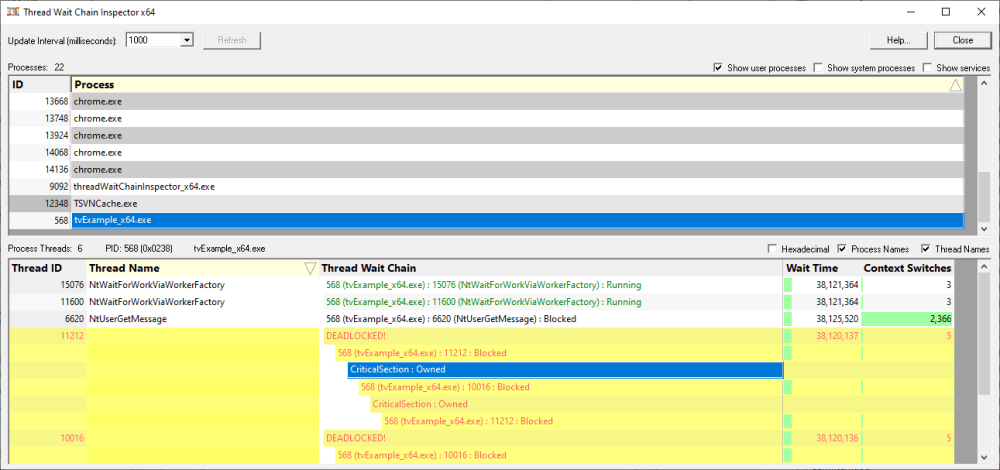The Application Hang Detector user interface is split into two sections:
•Process viewer
•Thread viewer
Usage
In the top windows select the process that you wish to view. The threads for that process will be shown in the lower window.
You can sort both the process list and the thread list by clicking the column header to select the column. Clicking the already selected column header again reverses the sort direction.
The values shown for each thread are described here. A graphical representation of these values is shown behind the numeric values where possible.
Process Controls
The contents of the process list are controlled by the two check boxes on the top right of the display.
Select these as appropriate to show the processes you want in the list.
Show user processes
Show processes that are not owned by the operating system.
Show system processes
Show processes owned by the operating system.
Show services
Show processes that are services.
Thread Controls
Refresh
You can update the display manually by clicking the Refresh button. This is useful if you have disabled automatic updates via the the Update Interval control.
Update Interval
You can change how frequently the display is updated using the Update Interval control. The default is to update every one second.
Process Names
As well as showing the process id in the wait chain the process name is displayed. This is enabled by default.
Thread Names
As well as showing the thread id in the wait chain the thread name is displayed. This is enabled by default.
Context Menu
The bottom grid has a context menu. Each row in the grid represents a thread in a process.
Create a Minidump...
This creates a minidump for the process that has been selected by the context menu (this may not be the process selected in the process list).
A create minidump dialog is displayed asking you where to save the minidump.