Monitoring ASP.Net.Core Web Application
To start monitoring ASP.Net application running in IIS:
 Launch menu
Launch menu  Web menu
Web menu  ASP.Net Core Web Application...
ASP.Net Core Web Application...  shows the Start ASP.Net Core Web Application dialog below
shows the Start ASP.Net Core Web Application dialog below
Or use the shortcut
 Start ASP.Net Core Web Application
Start ASP.Net Core Web Application
The Start ASP.Net Core application dialog
Set the web development server, the port to use, path to the web application, virtual path, an optional web browser to use and an optional url to launch, and click OK.
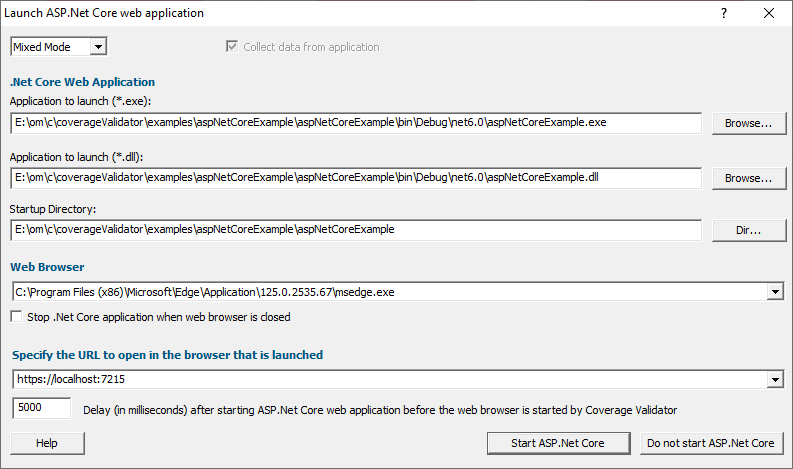
•.Net Core Web Application (exe)  select your ASP.Net Core web application to launch.
select your ASP.Net Core web application to launch.
•.Net Core Web Application (dll)  select your ASP.Net Core web application to launch.
select your ASP.Net Core web application to launch.
•Startup Directory  type or Dir... to set the path to the ASP.Net application.
type or Dir... to set the path to the ASP.Net application.
This value will be auto-populated based on the path you specify for your application.
•Web Browser  select the web browser that you're going to use to load the web page.
select the web browser that you're going to use to load the web page.
•URL to open in browser  type the web page, port and arguments you want to load to cause the ISAPI to be loaded in IIS.
type the web page, port and arguments you want to load to cause the ISAPI to be loaded in IIS.
This value will be auto-populated based on the path you specify for your application.
Example: https://localhost:7215
•Start ASP.Net Core  starts your ASP.Net web application, then starts the web browser to load the specified web page.
starts your ASP.Net web application, then starts the web browser to load the specified web page.
Data collection
•Type of data collection  Are you only interested in Native data, .Net data or both Native data and .Net data?
Are you only interested in Native data, .Net data or both Native data and .Net data?
•Native Only  Ignore all .Net data in the target application.
Ignore all .Net data in the target application.
•.Net Only  Ignore all Native data in the target application.
Ignore all Native data in the target application.
•Mixed Mode  Collect both Native and .Net data from the target application
Collect both Native and .Net data from the target application
This setting cannot be changed after the application is launched
•Collect data from application  If it's the startup procedure you want to validate, obviously start collecting data from launch.
If it's the startup procedure you want to validate, obviously start collecting data from launch.
Depending on your application, and what you want to validate, you may want to start collecting data as soon as injection has happened, or do it later.
If your program has a complex start-up procedure, initialising lots of data, it may be much faster not to collect data until the program has launched.
If it's the startup procedure you want to validate, obviously start collecting data immediately.
 See the section on controlling data collection for how to turn collection on and off after launch.
See the section on controlling data collection for how to turn collection on and off after launch.
 The data collection option may be disabled because of the instrumentation mode that is selected.
The data collection option may be disabled because of the instrumentation mode that is selected.
Slow Startup
The first time you work with ASP.Net Core and Coverage Validator you may experience a delay during startup. This is most like because symbols are being downloaded from Microsoft's symbol servers to match the DLLs and assemblies on your machine.