Exporting to HTML or XML
Exporting sessions allows you to use external tools to analyse or view session data for whatever reasons you might need.
You can export to HTML or XML format:
 File menu
File menu  Export Session...
Export Session...  Choose an HTML or XML Report
Choose an HTML or XML Report  shows the Export Session dialog below
shows the Export Session dialog below
Exporting is not saving
You can't import session data.
Use save and load if you want to save session data for loading back into Coverage Validator at a later date.
The HTML and XML export session dialog
For regular HTML or XML export, the same dialog is used. The Cobertura XML export dialog has fewer options.
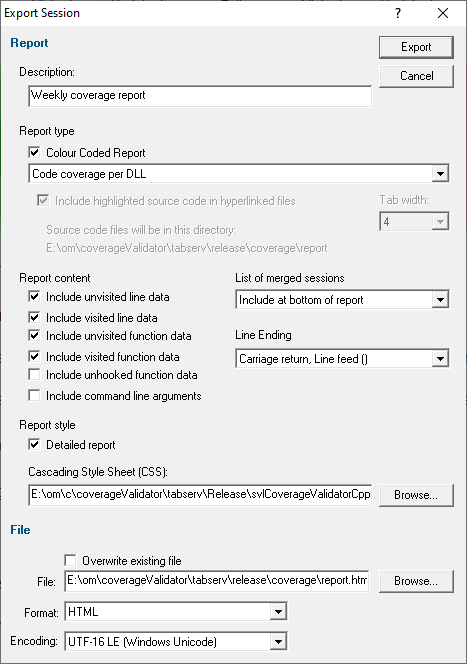
Report description
The optional description is included at the top of the exported data in the description field.
•Description  enter a meaningful description or just leave blank
enter a meaningful description or just leave blank
If no text is entered the description is omitted from the export.
Report Type
•Colour Coded Report  generate a colour coded report
generate a colour coded report
Only HTML reports can be colour coded:
Colours used will be those set for use in the various displays.
The exported report can be generated on a per file or class basis, or as a summary of coverage.
•Per file  generate a report that lists data by filename
generate a report that lists data by filename
•Per class  list data by C++ class
list data by C++ class
All functions that are not members of a class will be listed together in the "global namespace" class.
•Per DLL  list data by module name (EXE, DLL, BPL, etc)
list data by module name (EXE, DLL, BPL, etc)
•Summary report  generate a report comprising only of images of the graphs on the summary tab
generate a report comprising only of images of the graphs on the summary tab
•Summary report, +coverage...  includes the summary images, code coverage and branch coverage (also unit test coverage if present)
includes the summary images, code coverage and branch coverage (also unit test coverage if present)
Within the report, you can optionally link source code showing highlighted coverage lines and visit counts
•Include highlighted source code...  check to include marked up source code files in a sub directory
check to include marked up source code files in a sub directory
Report content
When exporting data by file or class, you can optionally include data for visited or unvisited lines and functions, as well as unhooked functions.
Tick any or all of the following to Include:
•unvisited lines (included by default)
•visited lines
•unvisited functions (included by default)
•visited functions
•unhooked functions
List of merged sessions
If it's important to know what merged sessions were included in the statistics, you can optionally list the session information at the top or bottom of the report:
•Do not include  prevent the list of merged sessions being included
prevent the list of merged sessions being included
•Include at top  include the list of merged sessions at the top of the report
include the list of merged sessions at the top of the report
•Include at bottom  include merged sessions at the bottom of the report
include merged sessions at the bottom of the report
Report style
Some areas of the report can be detailed or terse.
•Detailed Report  check box to include more detail (the default)
check box to include more detail (the default)
HTML reports are usually colour coded according to the current colour scheme.
•Colour Coded Report  check box to include more detail (the default)
check box to include more detail (the default)
A colour coded view would be essential if including both visited and unvisited lines or functions.
If you want a custom style (e.g. not using tables), export a detailed XML report and process that to generate the HTML report.
Cascading Style Sheet (CSS)
Cascading style sheets are used to control the formatting of the exported HTML reports.
By default the style sheet svlCoverageValidatorCpp.css is used from the Coverage Validator install directory.
You can specify your own style sheet in this field:
•Cascading Style Sheet (CSS)  enter the full path to the CSS file or Browse to the file
enter the full path to the CSS file or Browse to the file
At the time of export a copy of the CSS file is placed in the same directory as the report.
Line ending
Depending on how you want to use the reports, you may prefer a certain line ending character
•Carriage Return, Line Feed  \r\n (e.g. Windows)
\r\n (e.g. Windows)
•Line Feed  \n (e.g. Linux)
\n (e.g. Linux)
•Carriage Return  \r (e.g. Macintosh)
\r (e.g. Macintosh)
File section
•Overwrite existing file  check if you don't want to be warned about overwrites
check if you don't want to be warned about overwrites
•File  type the filename or Browse to a location
type the filename or Browse to a location
•Format  set whether exporting HTML or XML
set whether exporting HTML or XML
Defaults to the original menu option selected, but included here to more easily export one format and then the other.
•Encoding  set whether UTF-16 LE, UTF-8 or ASCII encoding. By default the exported file is saved in the Windows Unicode format UTF-16 little endian. You can also save in UTF-8 and ASCII. ASCII has no byte order mark at the start of the file.
set whether UTF-16 LE, UTF-8 or ASCII encoding. By default the exported file is saved in the Windows Unicode format UTF-16 little endian. You can also save in UTF-8 and ASCII. ASCII has no byte order mark at the start of the file.
Ready to export?
Use the export button at top right when you're ready to go
•Export  export the session data
export the session data
The Cobertura XML export session dialog
Cobertura is a free Java tool that calculates the percentage of code accessed by tests.
is a free Java tool that calculates the percentage of code accessed by tests.
Cobertura's coverage output can be used in other systems such as the Jenkins continuous integration (CI) server.
continuous integration (CI) server.
Coverage Validator can output its own coverage results in the same XML format as Cobertura so that they can be used in a similar way.
For Cobertura XML export the options are much reduced:

The line ending and output file details are as for regular XML output, but the report style options differ.
Report style
The Cobertura XML report lists data by class, which is a problem for functions that aren't in a class, but in the global namespace.
You to choose how to work around this:
•Numeric  The class name is listed as global namespace [N]
The class name is listed as global namespace [N]
N is a unique numeric identifier for each file containing unclassed functions
•Filename  The class name is listed as global namespace [filename]
The class name is listed as global namespace [filename]
filename is the complete path and filename of the file for the unclassed function
•All  The class name is listed as global namespace
The class name is listed as global namespace