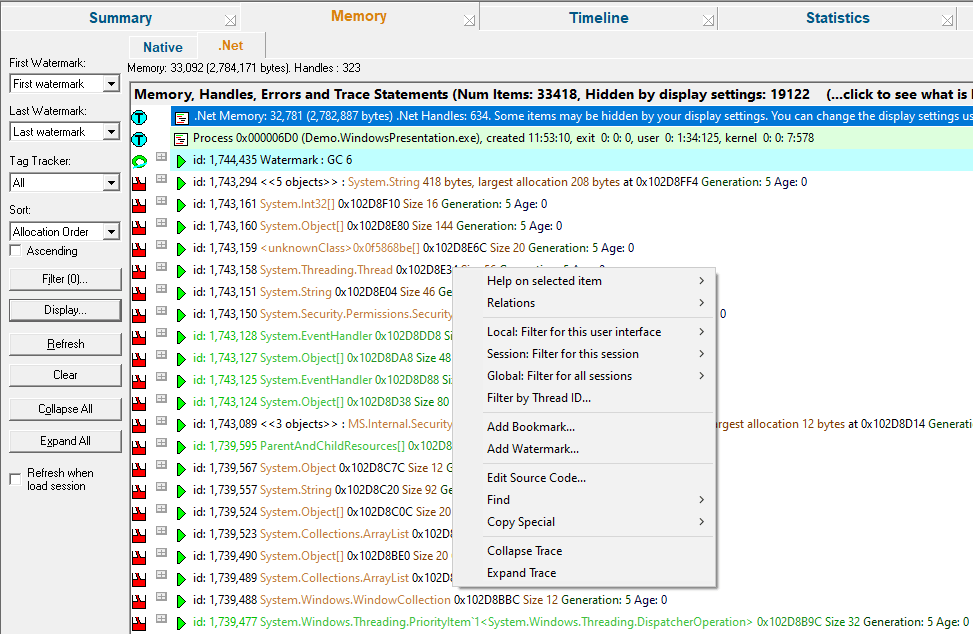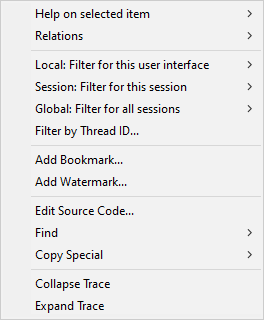The .Net Memory tab displays .Net memory and .Net handle allocations that are still waiting to be garbage collected.
This display is very similar to the Native Memory tab, but it only displays .Net memory allocations and the context menu is a subset of the context menu on the Native Memory tab because some of the options don't apply to .Net memory/handle allocations.
 Read on, or click a part of the image below to jump straight to the help for that area (the icons link to a different page).
Read on, or click a part of the image below to jump straight to the help for that area (the icons link to a different page).
Status Information
The very top line of the memory tab gives a brief summary of:
•memory allocated and number of blocks
•handles allocated
The status line is only updated when the Refresh button is pressed or when data is added to the display automatically.
More up-to-date information can be found on the Running Totals Dialog or the Types view.
This example shows a status line after the target application has exited (hence 0 bytes for current memory):

The main display shows the live collected data during or after the application running. Memory that has been allocated and then garbage collected is not shown.
 Initially no data will be displayed until the data is manually refreshed or the automatically updated with significant errors as they happen.
Initially no data will be displayed until the data is manually refreshed or the automatically updated with significant errors as they happen.
Each line has an icon at the left, indicating its type, and has an explanatory tooltip:
The text on each line indicates:
•datatype (if known)
•size
•allocation address/handle value
•source file and line number (if available) where the allocation occurred
•optional event sequence id at the beginning of the line
There are two types of callstack representation.
The first callstack representation is that of an object that has been allocated on a callstack that has never had any objects allocated on it that have been garbage collected.
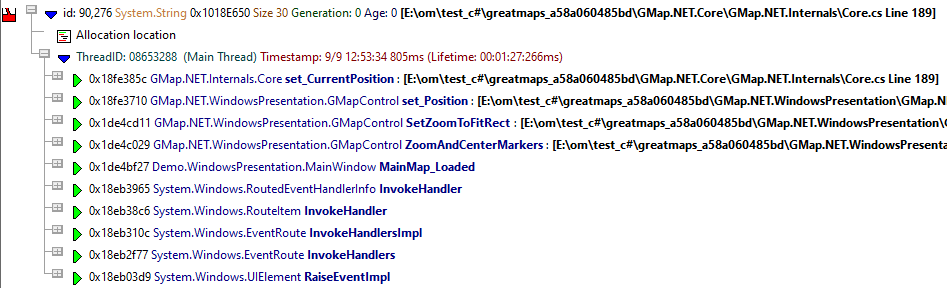
The second callstack representation is that of an object that has been allocated on a callstack that has had objects allocated on it garbage collected.

This colouring is controlled by the Enhanced callstack colouring option on the Callstack settings of the settings dialog.
Controls
Most of the controls on the .Net Memory tab work identically to the controls on the Native Memory tab. The filters are shared between the two tabs.
One thing works differently is the Display Settings.
•Display...  shows the .Net Memory Tab Display Settings dialog to set the types of data and messages displayed in the data view
shows the .Net Memory Tab Display Settings dialog to set the types of data and messages displayed in the data view
Memory view popup menu
The following popup menu is available over the data area. This menu is a subset of the menu on the Native Memory tab.
The descriptions for this menu are in the Native Memory tab.
 Click on any part of the menu to jump straight to the topic below:
Click on any part of the menu to jump straight to the topic below: