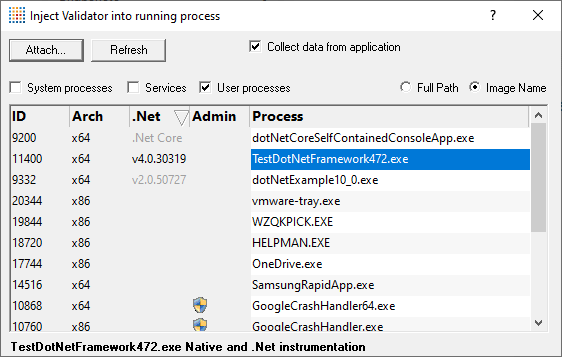Injecting into a running program
Memory Validator attaches to a running process by injecting the stub into the process so it can start collecting data.
Choose one of these methods of starting the injection:
 Launch menu
Launch menu  Applications
Applications  Inject...
Inject...  shows the Attach to Running Process wizard or dialog below
shows the Attach to Running Process wizard or dialog below
or click on the Inject icon on the session toolbar.

or use the shortcut
 Inject into running application
Inject into running application
Injecting into a service?
If your process is a service, Memory Validator won't be able to attach to it.
Services can't have process handles opened by third party applications, even with Administrator privileges.
In order to work with services, you can use the NT service API and monitor the service
User interface mode
There are two interface modes used while starting a program
•Wizard mode guides you through the tasks in a linear fashion
•Dialog mode has all options contained in a single dialog
All the options are the same - just in slightly different places
In this section we'll cover the Wizard mode first and the Dialog mode later.
The attach to running process wizard
The first page of the wizard shows a list of running system and user processes.
The Arch column is not shown when running 32 bit Memory Validator because only 32 bit processes are listed.
Any processes that have grayed out .Net values cannot instrument the .Net part of the application (native components will be instrumented).
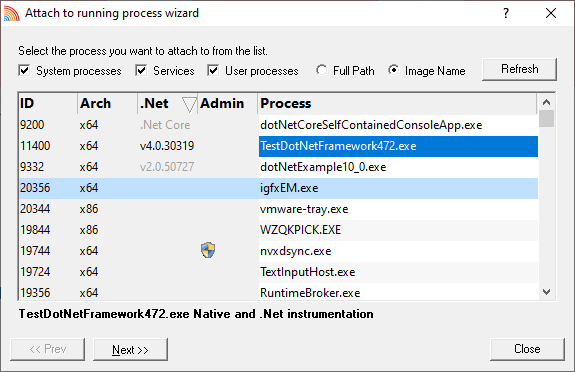
Choose the process and click Next >> for the next page of the wizard.
Page 1: Choosing the process
•System processes / Services / User processes  show either of system or services or user processes in the list, or both
show either of system or services or user processes in the list, or both
You can also choose a batch file and the first executable started in the batch file will be launched.
•Full path  shows the full path to the process executable in the list
shows the full path to the process executable in the list
•Image Name  shows the short program name without path
shows the short program name without path
•Refresh  update the list with currently running processes
update the list with currently running processes
Clicking on the headers of the list will sort them by ID or by name using the full name or short name, depending on what's displayed.
Page 2: Data collection
Depending on your application, and what you want to validate, you may want to start collecting data as soon as injection happens, or do it later.
If your program has a complex start-up procedure, initialising lots of data, it may be much faster not to collect data until the program has launched.
If it's the startup procedure you want to validate, obviously start collecting data from launch.
 See the section on controlling data collection for how to turn collection on and off after launch.
See the section on controlling data collection for how to turn collection on and off after launch.
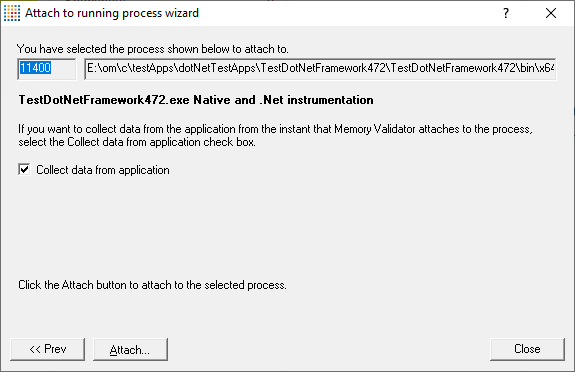
Currently we only support attaching to native applications and the native part of mixed mode applications.
Summary and starting your program
The second page confirms the process you have selected to inject into, and prompts you to attach:
•Attach...  injects Memory Validator into the specified process, showing progress status
injects Memory Validator into the specified process, showing progress status
 If your program is linked statically to the C runtime libraries, you might want to read the topic before you start.
If your program is linked statically to the C runtime libraries, you might want to read the topic before you start.
 In the general questions see Why might Inject or Launch fail? for troubleshooting launch problems.
In the general questions see Why might Inject or Launch fail? for troubleshooting launch problems.
Dialog mode
In Dialog mode, all the settings are in one dialog which looks very much like the first page of the wizard above.
The option to start collecting data is at the top, as is the Attach... button