Example use of bookmarks
To demonstrate the use of bookmarks we'll run the example application once, add some bookmarks, do more work and then easily return to the bookmarked items.

•Memory tab  Display...
Display...  ensure All Memory (leaks, errors, unleaked) is selected in the first combo box
ensure All Memory (leaks, errors, unleaked) is selected in the first combo box
launch nativeExample.exe  wait until attaching is complete
wait until attaching is complete
•Memory tab  Refresh
Refresh  the display updates to include the usual selection of allocations
the display updates to include the usual selection of allocations
Pick three allocations of interest, perhaps the most recent allocations of different datatypes, such as CString, int [] or DWORD []
For each one, do the following:
 Add Bookmark...
Add Bookmark...  shows the Bookmark Name dialog pre-filled with an automatic name
shows the Bookmark Name dialog pre-filled with an automatic name
•Enter a name of your choice, for example relating to the data type you selected  OK
OK  adds a bookmark to the system
adds a bookmark to the system
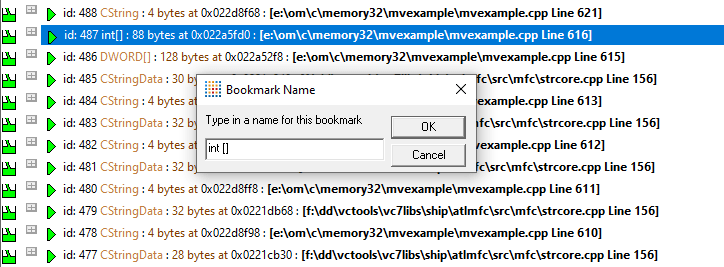
There are now three bookmarks for three different traces in the bookmark manager.
We'll come back to these later, but first we'll make some more allocations.

 Allocations menu
Allocations menu  Test Many Hooks at Once
Test Many Hooks at Once  makes a selection of allocations
makes a selection of allocations
Feel free to make any more allocations you wish, using the test options in the example program.

•Memory tab  Refresh
Refresh  the display should refresh to include the new items.
the display should refresh to include the new items.
The items you bookmarked are a little further down the display, but in a real world scenario, they might be lost in a sea of data!
 Managers menu
Managers menu  Bookmark Manager...
Bookmark Manager...  displays the Bookmarks dialog
displays the Bookmarks dialog
You should see the three bookmarks you added earlier
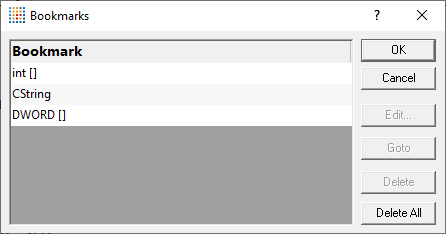
Select one of the bookmarks. In this case we'll choose int [ ].
•Goto  scrolls the display to the original item bookmarked for this name.
scrolls the display to the original item bookmarked for this name.

Bookmarks can only be used on the Memory tab and the Analysis tab.
 If the memory has been deallocated the trace will no longer be displayed on the memory view. The bookmark manager won't be able to find it. Use the Analysis view instead.
If the memory has been deallocated the trace will no longer be displayed on the memory view. The bookmark manager won't be able to find it. Use the Analysis view instead.

 File menu
File menu  Exit
Exit