Lock order dialog
Thread Validator can display the order in which locks and waits were entered.
The lock order dialog (i.e. Locks and Waits in Sequence Order dialog) can be started in two different ways:
•All Locks tab 
 popup menu
popup menu  Lock Acquisition Order...
Lock Acquisition Order...
• Query menu
Query menu  Display lock order
Display lock order
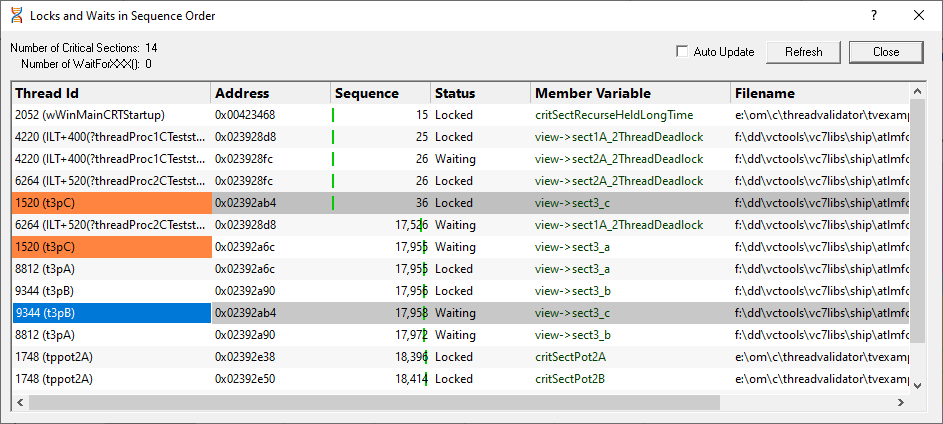
The dialog displays the order...
•in which critical sections are locked and waited upon
•that waits are entered into
•in which threads sleep and are suspended
For this, you need to enable the Functions working with waitable handles option on the Hook Insertion settings page.
 You don't need to enable the individual Sleep option.
You don't need to enable the individual Sleep option.
Data displayed in the table
•Thread Id  displays the thread id and a thread name if one is available
displays the thread id and a thread name if one is available
•Address  the critical section address that is locked or being waited upon
the critical section address that is locked or being waited upon
For WaitForSingleObject calls, this is the handle that is being waited upon.
For WaitForMultipleObjects calls, the number of handles being waited upon is shown.
•Sequence  displays the sequence id of the lock or wait
displays the sequence id of the lock or wait
Green bars in this column indicate the sequence id relative to the known range of all ids.
•Status  displays the word Locked or Waiting for critical sections
displays the word Locked or Waiting for critical sections
For WaitForSingleObject or WaitForMultipleObjects calls the appropriate function is displayed instead.
•Member variable  shows information about the storage variable used when entering the critical section
shows information about the storage variable used when entering the critical section
•Filename  displays the filename of the function where the critical section was entered
displays the filename of the function where the critical section was entered
Understanding the data
The image below shows that three threads have deadlocked.
Each thread has acquired one lock and is waiting upon another, so there's two entries in this view for each thread.

The order the threads acquired and is waiting upon locks is the same as the order of the data in the list, which is in turn the same as the sequence ids in the Sequence column.
This situation was caused by the bad lock strategy used in the example program.
In this example three threads are created - lets call them A, B and C - and each repeatedly attempts to lock two of the critical sections a,b and c as follows:
•Thread A locks sections a and b and then unlocks b and a
•Thread B locks sections b and c and then unlocks c and b
•Thread C locks sections c and a and then unlocks a and c
It should be easy to see that a three lock circular deadlock will occur quickly occur as each thread waits for a lock that another thread has, and indeed this is what the image above shows us has happened.
Sleeping threads
When a sleeping thread is listed:
•the Address column displays Thread
If the Hook Insertion settings has Functions working with waitable handles enabled:
•the Sequence column indicates the sequence id for the start of the thread sleeping
The horizontal position of the green bar in this column changes to show relative size of the sequence id compared to the most recently allocated id.
•the Status column displays Sleeping.

Suspended threads
When a suspended thread is listed:
•the Address column displays Thread
If the Hook Insertion settings has Functions working with waitable handles enabled:
•the Sequence column indicates the sequence id for the start of the thread suspension
•the Status column displays Suspended

Related threads
Selecting a critical section or wait handle in the list highlights (in grey) any other threads using the same critical section or handle (same address).
Any other occurrences of the same thread waiting on a lock or holding a lock will also be highlighted with the thread information colour (orange  by default).
by default).

Updating the display
•Auto Update  refresh the contents of the list once per second
refresh the contents of the list once per second
•Refresh  refresh the list manually when you need to
refresh the list manually when you need to
The green bars in the Sequence column are automatically updated periodically.
Menu Options
A popup menu is available by right clicking on any item in the list:

 Menu option: Information about lock or wait
Menu option: Information about lock or wait
•Information about lock/wait...  shows the relevant information dialog from those below, depending on the type of item selected
shows the relevant information dialog from those below, depending on the type of item selected
These information dialogs do not block the application so you can show as many as you need, either from this tab or others, and leave them open to compare or investigate later.
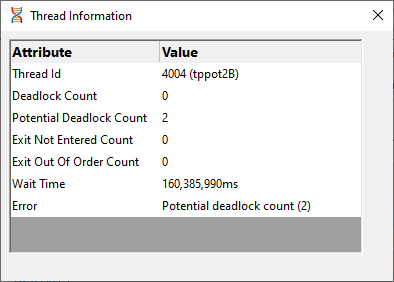
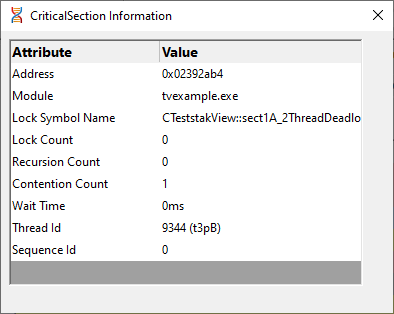

 Menu option: editing source code
Menu option: editing source code
•Edit Source Code...  opens the default or preferred editor to edit the source code
opens the default or preferred editor to edit the source code
 Menu options: show ... callstacks
Menu options: show ... callstacks
•Show Creation Callstack...  shows the callstack for the creation of this item, i.e. the locked or waiting critical section and thread
shows the callstack for the creation of this item, i.e. the locked or waiting critical section and thread
•Show Lock Callstack...  shows the callstack for the locked or waiting critical section and thread
shows the callstack for the locked or waiting critical section and thread
•Show All Lock Callstacks (this thread)...  shows all callstacks for this critical section and only this thread
shows all callstacks for this critical section and only this thread
•Show All Lock Callstacks (all threads)...  as above but for any thread
as above but for any thread